Games have always been one of the best ways to spend leisure time. After computers became a household thing, PC gaming became quite popular. With the internet becoming a sensation, the age of online gaming started. Now there are several categories of online gaming. With the help of online gaming, you can play games with your friends and thus bring more fun to the gaming experience. Talking of gaming with friends there is no other way to enjoy more than using Steam. In this blog, we are going to talk about an error called steam friends network unreachable.
In case you don’t know about it, Steam is an online platform where you can play games and interact with the ones who are very serious about games. You can make friends there and chat with them while enjoying your games. In this way, Steam became one of the favorite destinations for those who love gaming. Recently, a lot of users around the world were complaining about issues related to steam. All of those who complained about it on the online forums were saying that they got a message from steam friends network unreachable. We are going to talk about all the possible solutions to this issue in the later sections of this blog.
What this problem is all about?
When you get this message on the screen, it means that steam friends servers are offline. Servers may be offline for some time due to maintenance or some other purposes but if you are getting the same message all the time, there must be something wrong about it. So, let us have a look at the fixes that may help you get rid of this problem once and for all.
Try the fixes given below:
Now that you are aware of the problem, it is time that you know about the ways to fix it. It is very essential to understand the whole issue in detail before you can try out the ways to solve it. Take a look at the solutions given below and see which one is able to solve your problem.
Try disabling your Firewall:
- The first thing that you have to do. Firewall often blocks several third-party applications from installing on your PC. Even if you install those applications, third-party applications don’t have the full privilege to run on your PC. This might be the case with you. You may face this issue if your firewall is not giving full privilege to the steam, steam friends network unreachable problem may occur. If you are using third-party anti-virus software, you should disable the firewall. The steps to do it depends on the anti-virus software that you are using.
- If you are using the Windows Defender, here are the steps to do it:
- You have to Open Windows Settings and then click on Update & Security.
- Once you are in the Update & Security settings, click on Windows Security and then Firewall and Network protection.
- Now, click on Windows Security Settings.
- After choosing a network profile, you will find the On or OFF button under the Microsoft Defender Firewall.
- Turn OFF the Firewall using that toggle button.
Read more: Skyui error code 5
See if the nofriendsui shortcut works for you:
- If the solutions mentioned above didn’t solve your steam friends network unreachable issue, you should try this one. Here are the steps required to do it:
- Get out of your steam client or in a simpler manner, exit your steam client.
- You should Go to your Desktop then right-click on the steam icon. From the context menu, click on Properties.
- In the box next to the option Target, add “ –nofriendsui’ at the end of the text.
- Click on the OK button after doing it and then restart your steam client to see if you have solved this problem.
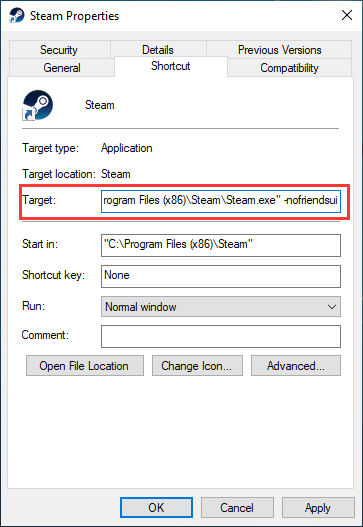
Delete the cache file of your steam:
- This is one of the options worth trying if none of the options mentioned above worked for you. Deleting the cache file removes the unnecessary data associated with the application and almost everything is set to default. Follow the steps mentioned below to it:
- Click on the Exit button and get out of the Steam client.
- Press Start + R, a search box will open on the screen. In the area provided for search, type the following text “%localappdata%”.
- You will see a list of folders that will appear on the screen. From that list, select the one named Steam and delete it.
- After the completion of this process, you should restart your Steam client and see if you have got rid of the issue.
If you are using the Steam beta, get rid of it:
- This is a very effective step if every step mentioned above has failed you so far. The Beta version of any application is not a complete version of that instead, it is in the development phase. If someone is using the beta version, they may not be able to use all the features of it. Someone may face the steam friends network unreachable issue if you are using the beta version. Here are the steps you should follow to stop using the Beta version of your steam client.
- While using the steam client, click on Steam (it is on the top-left corner of the screen).
- From the list of options, click on Settings and then on Account.
- After you have opened the Account Settings, go to the beta participation section, and click on the change button.
- Now, from the list appearing on the screen, click on the None – Opt out of all the beta programs option and then click on the OK button to finish this process.
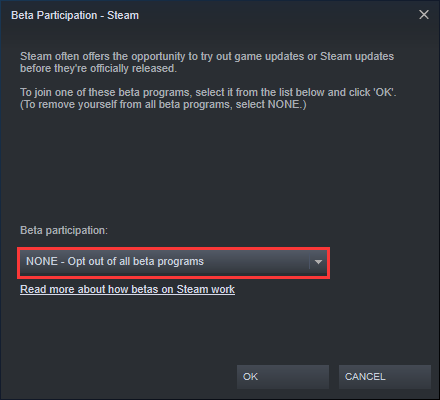
- When you have completed this process, exit your steam client.
- Now open your steam client and see if you have fixed this issue or not.
Check if you have deleted the cookies from the steam web browser:
- If you don’t remember when was the last time you deleted the cookies from your steam browser, you should do it if any of the solutions mentioned above didn’t work. Here are the instructions that you should follow to do it:
- Open steam client on your PC.
- Once you have opened the steam client, click on the steam on the top-left corner of the screen and then click on Settings.
- Go to the web-browser section and now tap on the option Delete Web Browser Cache. After getting in this section of the Settings, click on Delete all Web Browser Cookies.
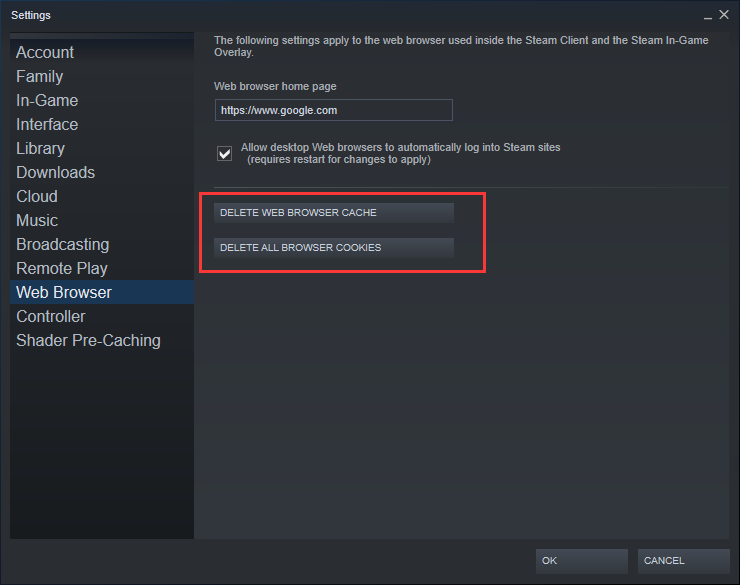
Conclusion:
We have discussed many ways to correct your steam friends unreachable error. If any of the solutions mentioned above didn’t work for you, maybe some expert help is needed. You can consider calling the customer care service of steam at first.
Read more: ui Failed to Load
