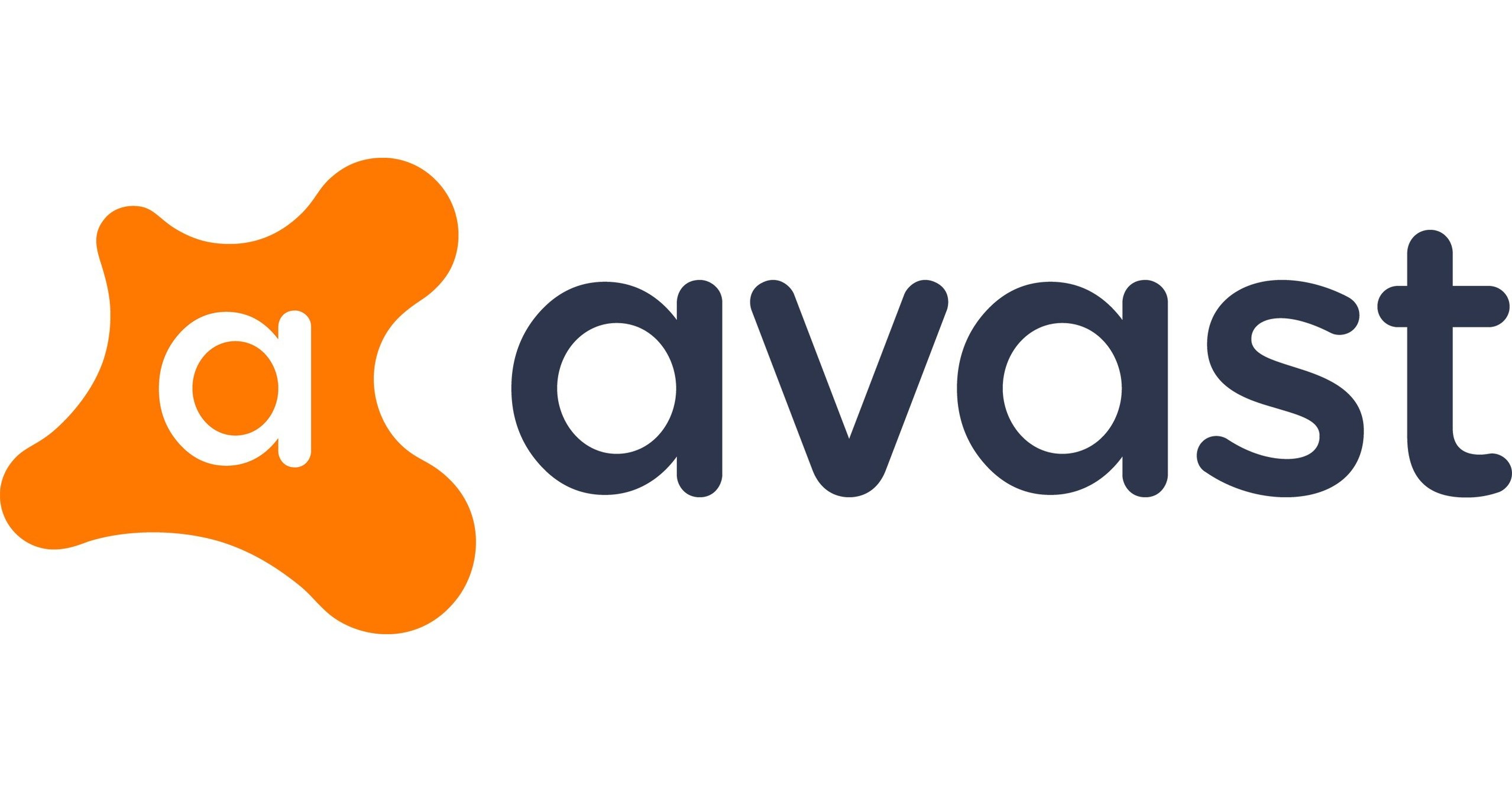We are living in the age of the internet where almost everyone who is using a smartphone or PC is also using the internet. Almost every service that used to be performed offline is now being done online. There is a queue of services that are yet to go online. But the number of threats and frauds has also increased along with the increase in the number of users of the internet. As everyone who is using the internet has not proper knowledge about the internet. Such situations have forced the users of the PC to use anti-virus software especially the ones who are constantly using the internet are the most vulnerable.
There are many anti-virus software that is available right now. Some of them are paid services while some are free to use. One of the best anti-virus software available today is Avast. It has been available for free in the market but now Avast has introduced some features that are paid services. Many people believe that free software is not worth trying but I think it is just a myth. Avast performs almost all the functions that any other software can perform.
As you already know that the number of Windows users is the highest in the world. But there are some security issues that the users of the Widows are always concerned about. That is the reason why most of Windows users search for some additional anti-virus software.
But recently I found that most of the online forums were flooded with queries of How to fix Avast UI Failed to Load Error. Based on the search volume of this query, I thought it is a topic worth writing a blog. After studying this problem in detail, you will find that it is occurring the most with the one who is using the latest version of Windows 10.
What exactly happens when Avast UI fails to load?
This error is occurring more often with those who have either updated their Avast anti-virus or the version of Windows 10 on their PC.
Just opening the UI of Avast on your PC, you will find a dialogue box saying “UI failed to load.” The most annoying part of this problem is that Avast has not responded to the concerned users about this issue.
How to fix it?
If you are one such user who is facing this problem, this article is for you. This error is simply associated to the Windows Service configuration. And Due to this problem in Windows Service Configuration, the Avast antivirus software does not start properly. Several users who use anti-virus other than Avast have also faced this issue. There is a list of ways that you can opt. Try the one that suits your demand.
- Make sure that you are using the latest version of Windows 10:
- This is one of the first solutions that you can try. If you are not using the latest version of Windows 10, you may face problems like this. If you have not updated the version of Windows 10 on your PC in a while, this is the time you should do it. Follow the steps mentioned below to update it:
- Click on the Start symbol or press the start button on your keyboard.
- Form the list of options, click on Update & Security.
- Now select the tab called Windows Update from the Left panel.
- Here, you will get information about whether you are using the latest version of Windows or you need to update. If there is an option to update your Windows, click on it and follow the instructions to update the version of Windows on your PC.
- Update your Avast to the latest version available:
- If you have not updated your Avast in a while, you should update it to the latest version available. Here are the instructions to follow:
- After you have launched the Avast application on your PC, open the Settings.
- Once you are in the Settings section of the application, click on the Update option.
- Now, Avast will start downloading the update immediately.
- Repair the Avast software on your PC:
- Most people are not aware of this feature. If anything happens to a particular software, people generally uninstall the software. Here are the steps you are going to do it:
- Open Control Panel on your PC. The easiest way to do it is by typing Control Panel in the search bar.
- After you have opened the Control Panel on your PC, open the Settings and then go to Programs and at last click on the option Programs and Features.
- Now, you will see a list of applications that are installed on your PC. After you have opened the list, click on Avast, and then click on Uninstall/Change option.
- Now click on the Change option and at last click on option Repair.
- After you have clicked on Repair, Avast software will start repairing itself and there is a chance that it will be corrected by itself.
- After the completion of the repair process, restart your PC and see if you have resolved your problem.
- Select the Start-up type to Automatic:
- If any of the options mentioned above didn’t work for you, this is an option worth trying. Follow the steps mentioned below to do it:
- Press Windows Key + R buttons to open the Run utility box.
- After this box has opened on the screen, type services.msc and hit Enter.

- Select the Services tab and then click on the option Remote Desktop Services.
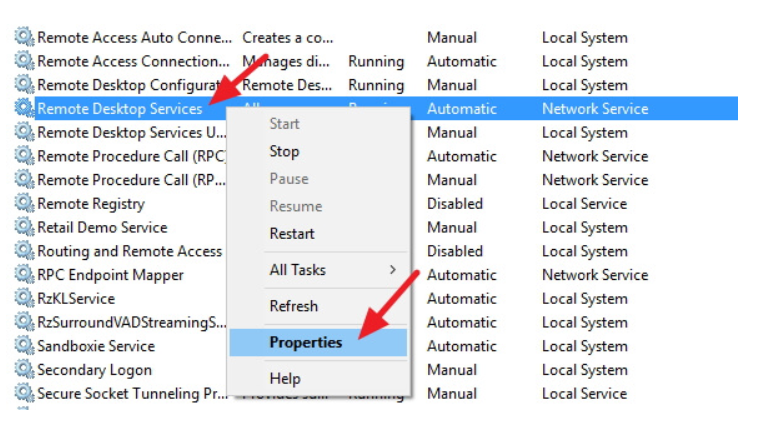
- Double-click on this option and select the startup Type to Automatic then click Apply, and OK to close.
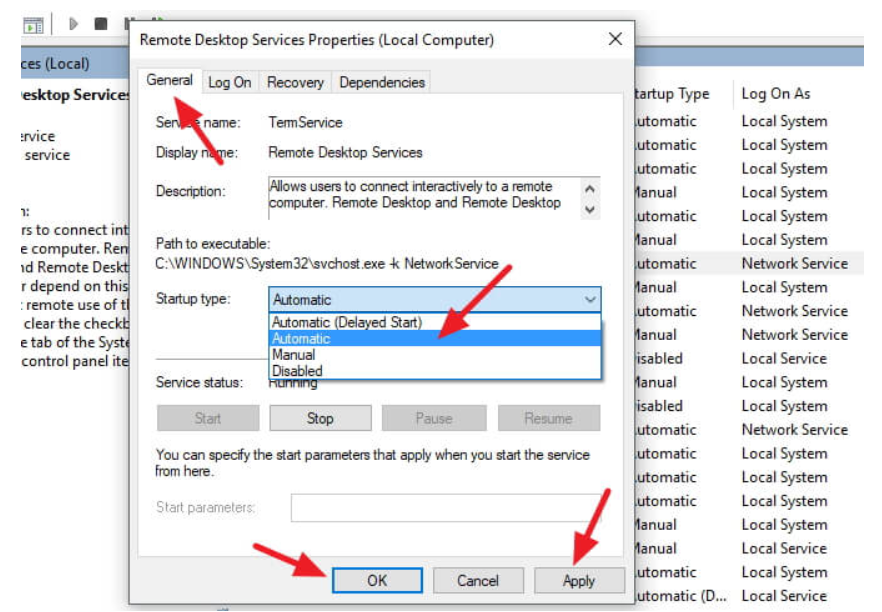
- Exit this application after you have made sure that this Service is Running.
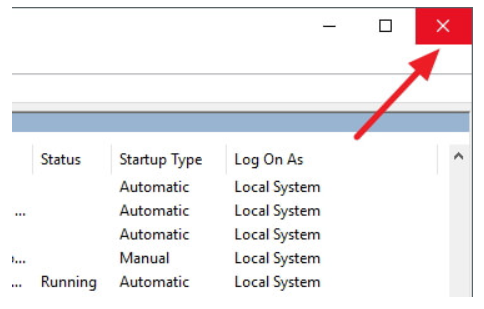
- Reinstall the Avast on your PC:
- If any of the ways mentioned above did not work for you, you can try this last option. Follow the instructions mentioned below to do it:
- Open Settings on your PC and then click on the option Apps and Features.
- Now, you will see a list of application that are installed on your PC.
- Click on Avast and then click on Uninstall option.
- After the process to uninstall is finished, go to the official website of Avast and install the latest version of Avast on your PC.
Conclusion:
We have noted many methods to fix your issue. One of them must have worked for you. If any of the ways did not work, you should take some expert advice.